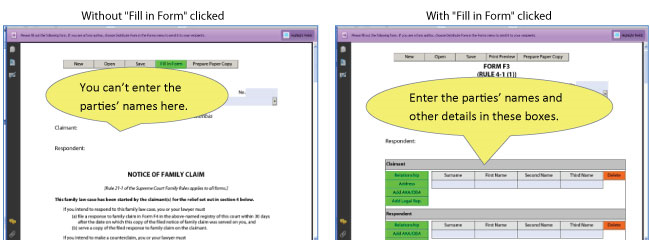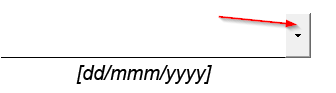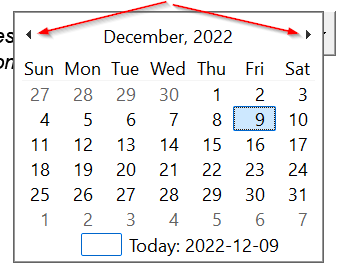If you're having problems using the Supreme Court PDF forms, here are some tips that might help.
All the PDF forms are on the Courthouse Services website under Supreme Court Family Rules Forms. We also link to them on our Find a court form page and in our step-by-step guides.
Here are some of the common questions people have about the PDF forms.
If you can't use the PDF forms, is there a Word version?
The Supreme Court Forms page of the JP Boyd on Family Law Wikibook links to Word versions of many forms.
Why won't the form open?
Some of the PDF forms might not open on a mobile device or in certain browsers. If you can't view the PDF form, save it to your laptop or desktop computer first, then open it using the free Adobe Reader application (not your browser’s Adobe extensions).
- Save the PDF file:
- right-click, and
- choose Save target as or Save link as.
- Open the file in Acrobat Reader on your computer.
Why are parts of some forms missing?
When you first open certain Supreme Court forms, sometimes only part of the form appears. To get the whole form:
- Fill out the first part, then click Generate Form. The rest of the form will appear. The sections it contains depend on what you filled out in the first part.
- Fill out the rest and click This form is complete and ready for submission.
- Click Save Form (if you want to save the form as a PDF).
- Click Click here to PRINT Form.
These forms show you only part of the form when you first open them:
- Affidavit — Desk Order Divorce (F38)
- Child Support Affidavit (F37)
- Final Order (F52)
- Order to Waive Fees (F85)
- Protection Order (F54)
Why can't you type in your names when you first open the Notice of Family Claim (Form F3)?
When you open the form, click Fill In Form in the menu at the top of the page. This lets you add all your information, including the names of the people involved (the law calls them the parties).
The parts of the form you fill out are shaded blue.
There's a set of boxes for the claimant and respondent. Type your information into the blue shaded boxes.
Why can't you see the Schedules in the Notice of Family Claim (Form F3) or Notice of Joint Family Claim (Form F1)?
Don't worry if this happens. Nothing's missing. The sections you need show up as you fill in other information.
For example, after you select your claims in section 4 (The Claimant's Claims), the schedules appear at the end of the form.
Why do you get an error message when you try to enter or change a date?
When you're filling in dates, you have two options:
- You can type in the dates in the format dd/mmm/yyyy. For example, type 09/Dec/2022 for December 9, 2022.
- You can pick a date from the calendar in the date field. To do this:
- Click inside the blue date box.
- The box will change to white and you'll see a small arrow on its right-hand side. (Picture 1)
- Click the arrow to show the calendar. (Picture 2)
- Use the arrows on the calendar to find the year and month you need.
- Click the date.
Can you get help with the forms?
- See Where can you get help with filling out court forms? to find out where you can get help.
- Contact the Government of BC directly via email:
- Supreme Court civil and family forms: AGCSBSmartforms@gov.bc.ca
- Provincial family forms: pcfr.regwg@gov.bc.ca