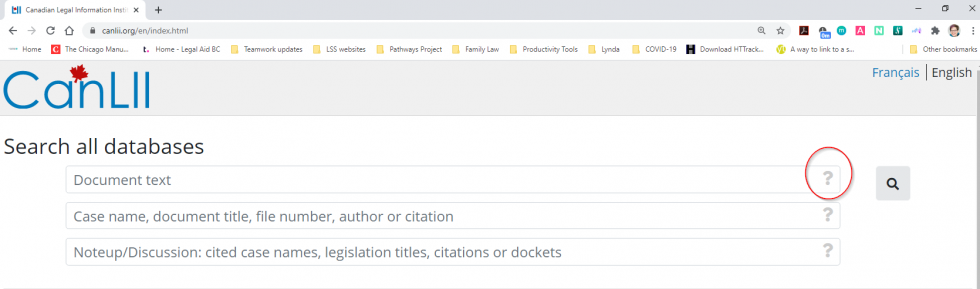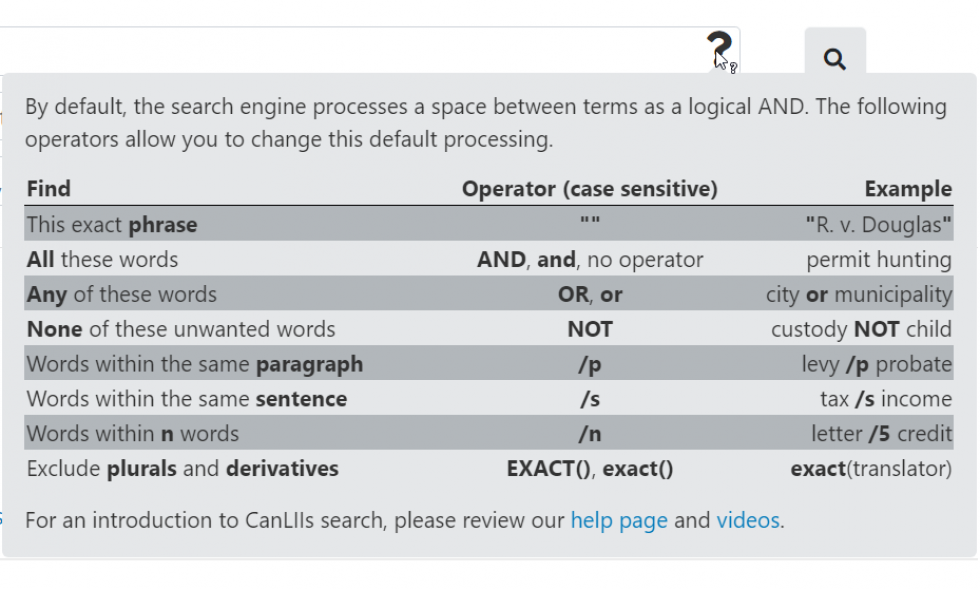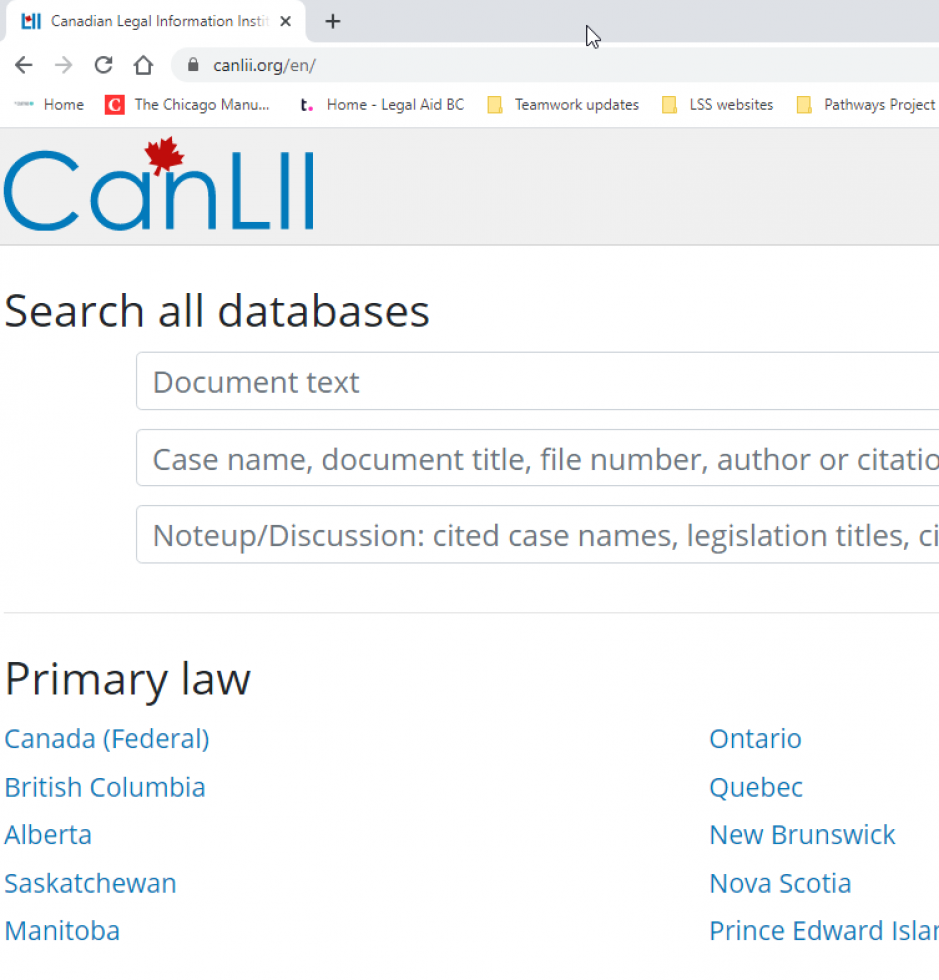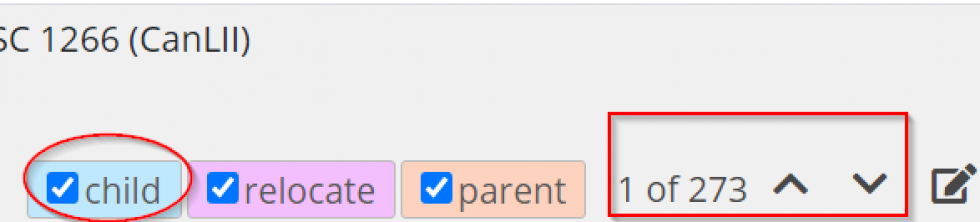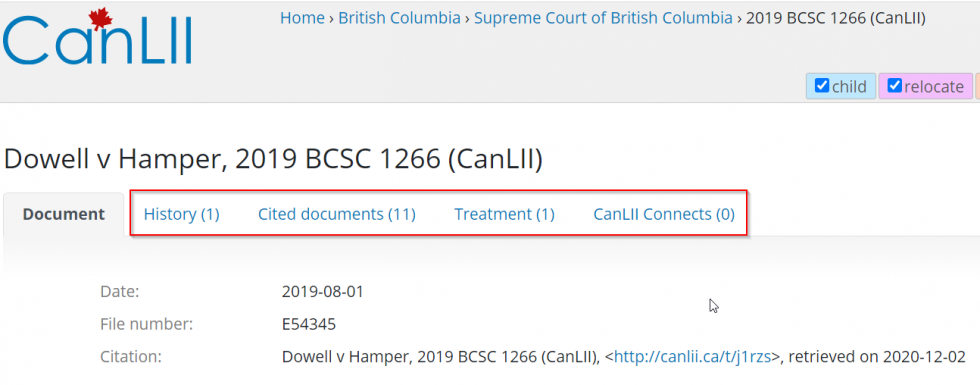Some terms in the Divorce Act changed on March 1, 2021
Effective March 1, 2021, the federal Divorce Act uses terms similar to those in the BC Family Law Act.
- The terms decision-making responsibility and parenting time replaced "custody."
- The terms contact and parenting time replaced "access."
Why to look at case law
If you're representing yourself (going to court without a lawyer), you might want to read some court decisions about other cases like yours. (This is called case law.)
Reading about similar cases can:
-
help you understand how the law is applied in cases like yours,
-
give you some ideas about what to say to the judge to support your position,
-
give you some ideas about what the other person (the law calls them the other party) might say to try to support their own position, and
-
help you understand why a judge might or might not agree with you.
When you're in court, you can talk about the cases that support your position.
Read the cases that don't support your position, too. That way, if the other person mentions them, you can say why they shouldn't apply to your case.
Where to find case law
You can find case law and legislation in a few places online:
- CanLII — a free database of case law and legislation across Canada
- The Provincial Court website
- The Supreme Court website
- CanLII Connects — articles and information about cases in Canadian courts from several different sources. You might get more results here than you did on the CanLII database.
CanLII's searchable database
The Canadian Legal Information Institute (CanLII) website's free database of Canadian case law and legislation is a good place to start.
CanLII lets you look for cases like yours and then read the cases, the laws, and even the written opinions (called commentary) that may apply to your situation.
How to use CanLII
1. Search for your keywords
Type your keywords in the Document text search box. Press Enter on your keyboard.
The results page will have several tabs (see the red box in the image below). The All CanLII tab includes everything in the database that's related to your keywords. The most relevant results will be at the top of the list.
Click on the other tabs to see your search results in different categories:
- Cases, which are usually listed by the names of the people involved (called the style of cause), the year of the decision, the name of the court, and one or more assigned numbers.
- For example, Smith v. Jones, 2005 BCSC 1234 would be a case from 2005 in BC Supreme Court.
- Legislation, showing you laws that are related to your keywords.
- Commentary, showing you Reasons for Judgment (the judge's written reports about the decision) that are related to your keywords.
2. Refine your results
If you have a huge number of results, add another keyword or two to try to narrow them down a bit.
You can also filter or sort your results by using the dropdown menus on the Cases tab (see the red box in the image above). Click the arrow to see the options on each filter list. You can:
- Change the jurisdiction (for example, you can search all of Canada instead of only BC, or you can add another province or territory to your search)
- Limit your search to certain courts
- Limit the dates of the results
- Change how the results are ordered by choosing one of these options:
- Sort by document relevance
- Sort by most recent
- Sort by most cited
- Sort by court level
3. Read through the cases at the top of your results
If the description below each case seems related to your situation, click the case name to read about the judge's decision.
Your keywords will be highlighted in the text and at the top of the page. Click the arrows on the top right of the page (see the red box in the image below) to jump through the text by keyword. Or just scroll through to read the text. You can also uncheck a keyword (see "child" in the image below).
4. Improve your keywords if necessary
If the cases you find don't look like they could help you, change your search keywords or add some more. Look at the keywords under the name of each case in the search results. And skim through the cases to look for legal terms or other possible keywords. Then, try again.
5. Check to be sure a case will help you
A judge's decision that seems to support your position can be even more helpful if other judges have referred to it (cited it) in later decisions. But a judge's decision that was later reversed (changed) by a higher court might not help you in court.
To be sure a case you find will actually help you, check its judicial history and treatment using the tabs at the top of the case page (see the red box in the image below), if there are numbers beside them.
- Judicial history. Click History, and check to see if the decision was reversed (changed) by a higher court. (See Canada's Court System to find out more about which courts are higher courts.) Cases don't always have a history.
- Judicial treatment. Click Treatment to show related decisions where the case was referred to by another judge.
- Click any case names in the results, and find the highlighted area (or areas) where the case you're interested in is mentioned. These might show you more recent cases that are similar to yours.
- Read the cases carefully to make sure they'll help you and not the other person.
The National Self-Represented Litigants Project has publications about using CanLII on their website.
It can take some time to find what you're looking for, so be patient.